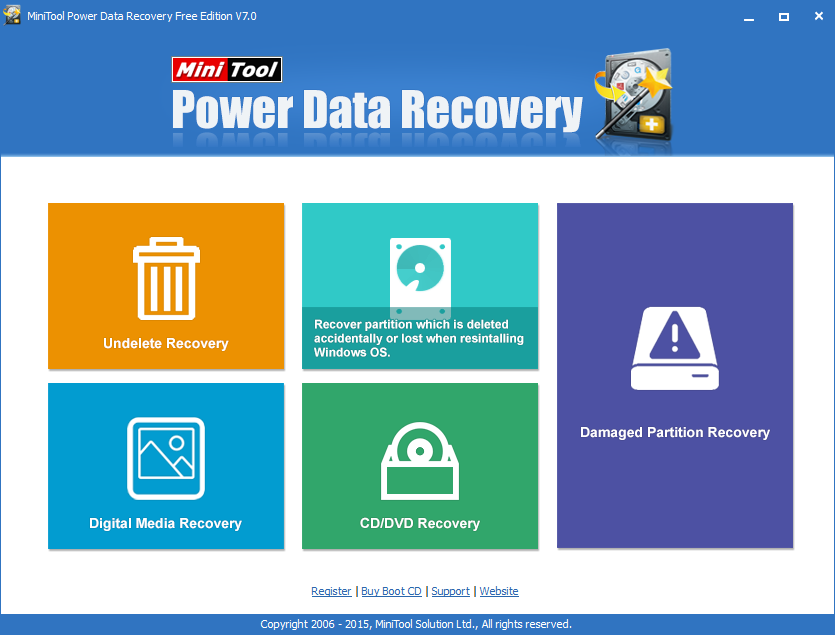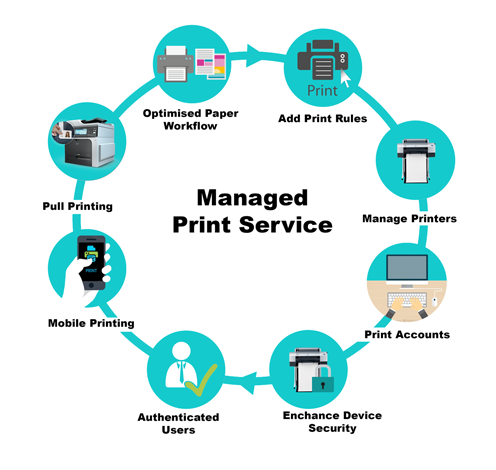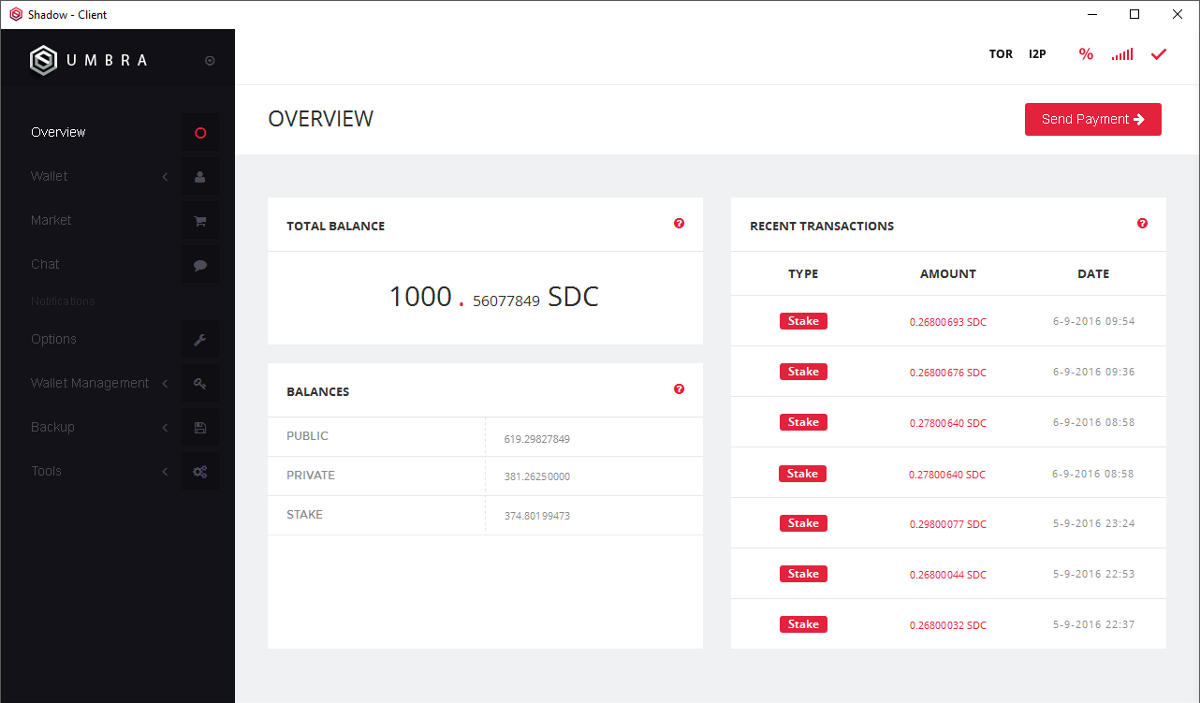It maybe happens to users that they accidentally delete their partitions in Disk Management, and the partitions get lost. Actually, the deleted partitions have not been lost. They are just hidden and users cannot see them in “My Computer”. So users are eager to know how to restore partitions by using diskpart because they don’t have any other tools.
Perhaps many users are not familiar with diskpart, but it is useful to solve some basic issues especially when users have no third-party data recovery software. They can conduct the diskpart partition recovery according to the following steps.
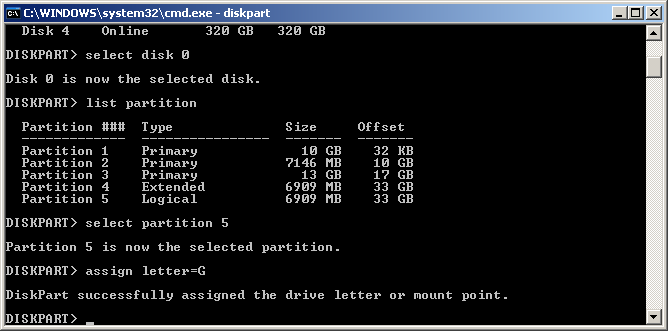
- 1. Click “Start” and type “cmd” in the “Run” to enter the cmd interface.
- 2. Type “diskpart” and press “Enter”.
- 3. Type “list disk” and press “Enter”.
- 4. Type “select disk 0” and press “Enter”.
- 5. Type “list partition” and press “Enter”.
- 6. Type “select partition 5” (partition 5 is the hidden partition) and press “Enter”. (Users can judge the hidden partition by its size and partition style.)
- 7. Type “assign letter=G” and press “Enter” to finish recovering partitions by using diskpart successfully.
In this way, users have to remember all the commands and type them in correct order. It seems complex by using diskpart to restore partitions. Therefore, we are glad to recommend a piece of partition software to users – MiniTool Partition Wizard, which allows users to hide and unhide partitions easily and securely.
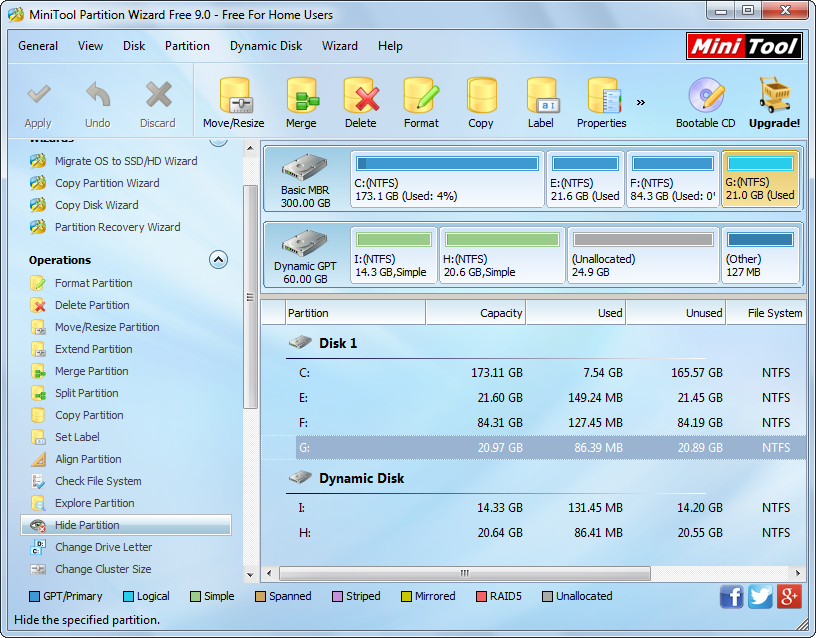
Open Partition Wizard to get this interface. Select a partition (G:) which needs hiding and click “Hide Partition”.
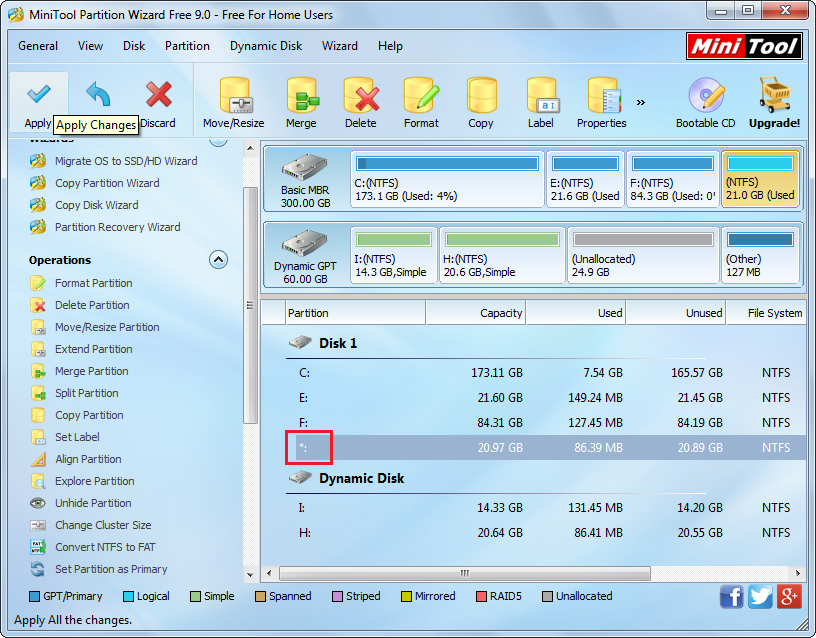
It shows that the drive letter has been hidden. Click “Apply” to execute the order. If users want to unhide the partition, they can select it and click “Unhide Partition” and then “Apply” to reach the target.
However, what users should do when the partition really gets lost? Can they restore data from lost partition? Of course yes, MiniTool Power Data Recovery can help users achieve data recovery. Here, a demo of how to apply it to recover a partition will be shown as follows.
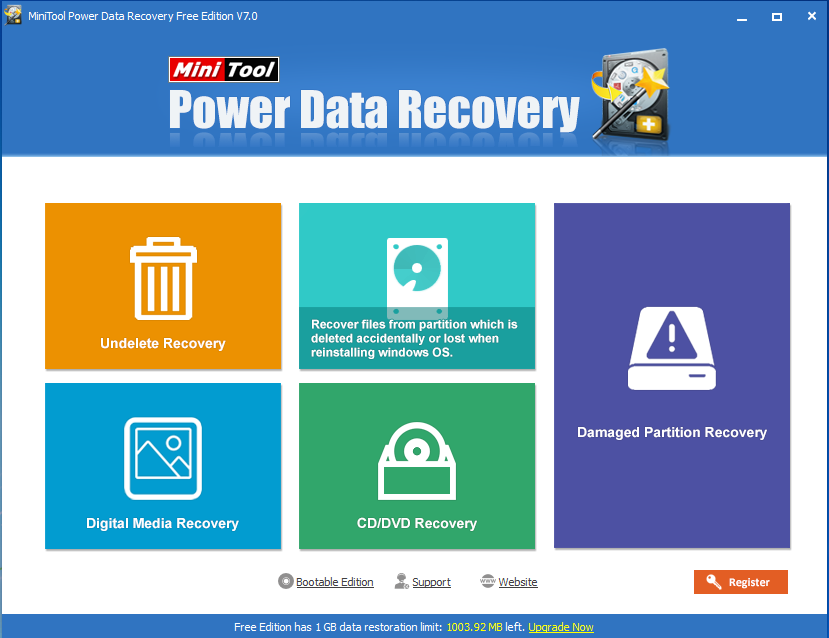
Run Power Data Recovery and enter the main interface. Choose “Lost Partition Recovery” to start.
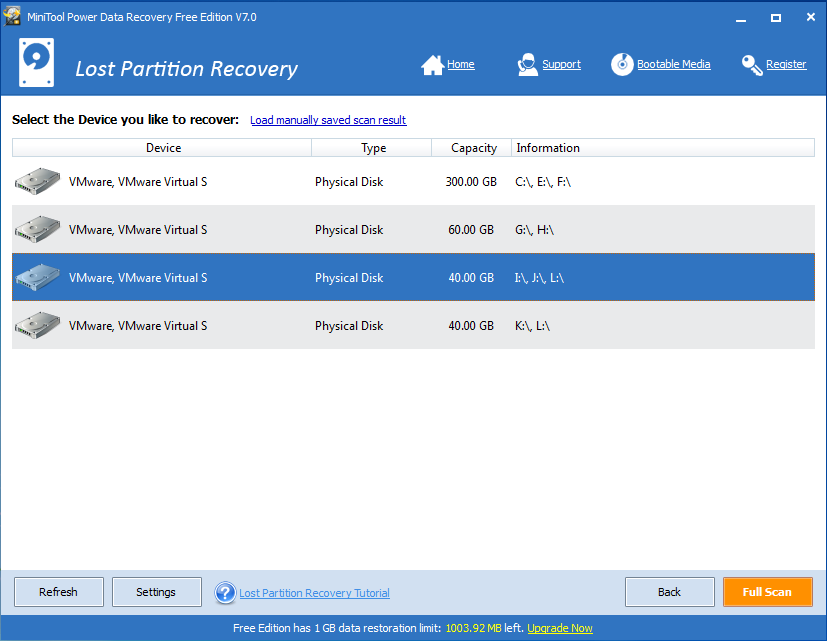
Select a disk (in which partitions get lost) and click “Full Scan” to begin the quick scan.
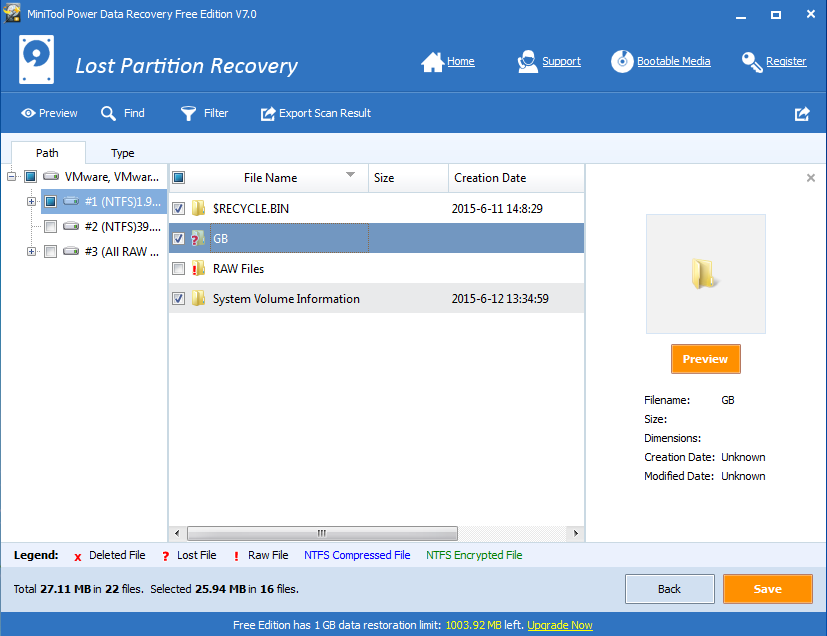
All the files are listed in the interface. Tick all of them and click “Save” to save them to a safe partition. Finally, users need to pick out the useful ones from numerous recovered files.
This is the whole work of recovering partition data by using Power Data Recovery. Furthermore, it is free to download. Thus, if users intend to recover the hidden partition, they can use diskpart or Partition Wizard to handle it. If users want to recover the lost partition, Power Data Recovery will be helpful. Users can choose different tools according to their different conditions.
http://www.powerdatarecovery.com/lost-partition-recovery.html

Jimmy is a dedicated and experienced author of this tech blog. He wants to be helpful and offer great content to his readers, but he also needs to make sure that the site is profitable so it can continue running. If you have any questions or concerns about our work please don’t hesitate to contact us!