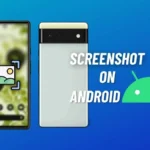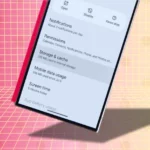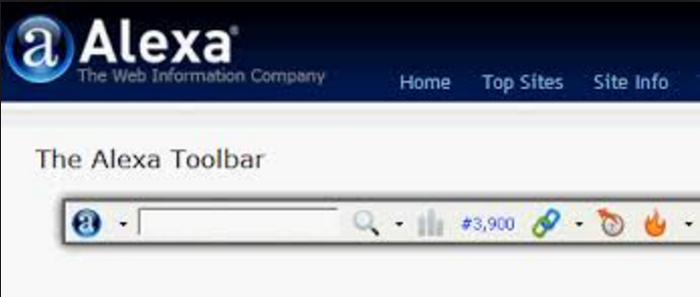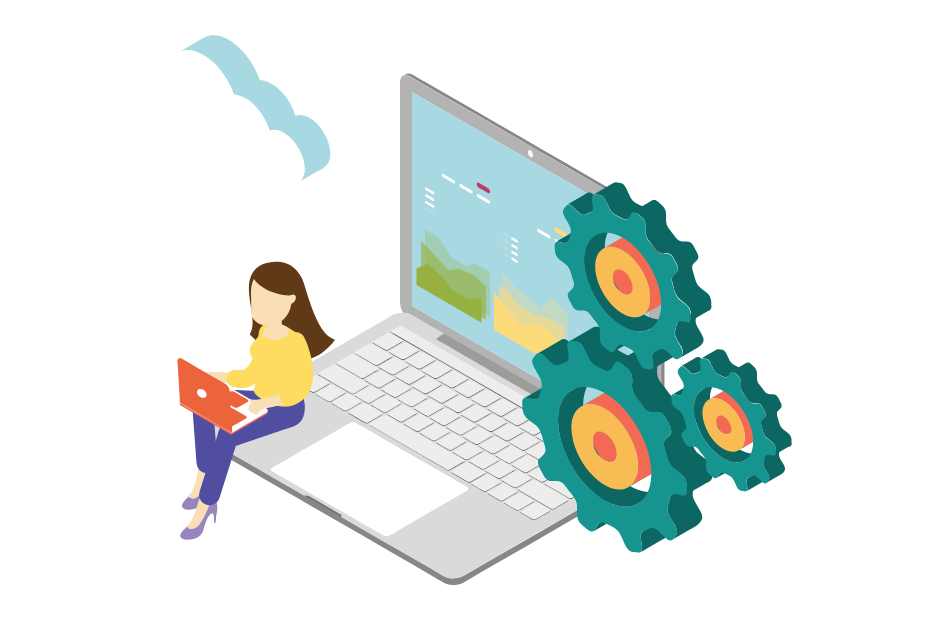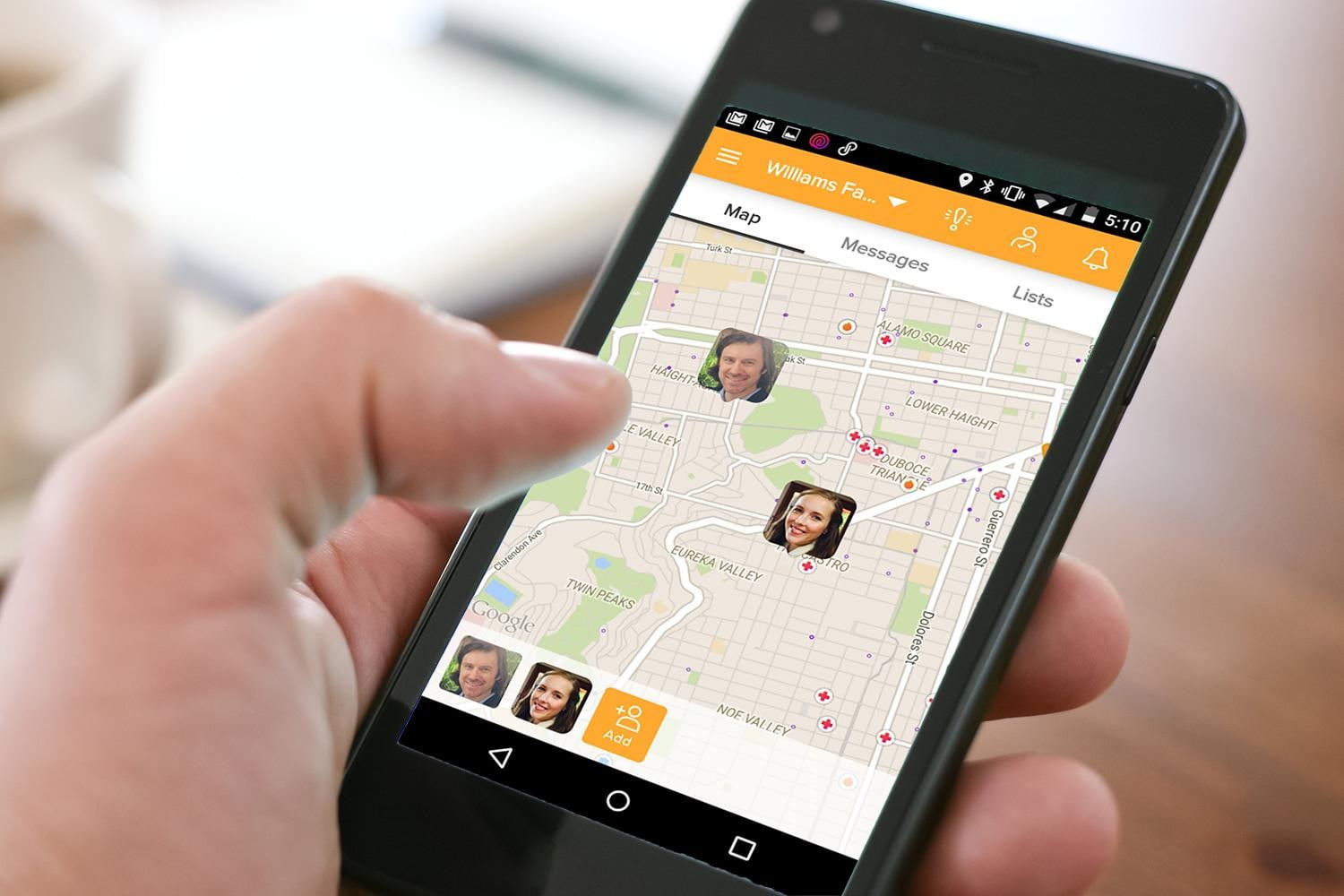The Google offers a feature called “Speech” that allows “Listen” words spoken near the computer’s microphone and turn it into text. The user can configure the PC to capture the internal sounds and turn voice messages into text, in a practical way. The feature is free. The access is made by the browser and the tool still allows you to copy the terms with a button or generate an email automatically.
Note: For professional jobs, you must hire TranscribeFiles.net transcription services, a professional service.
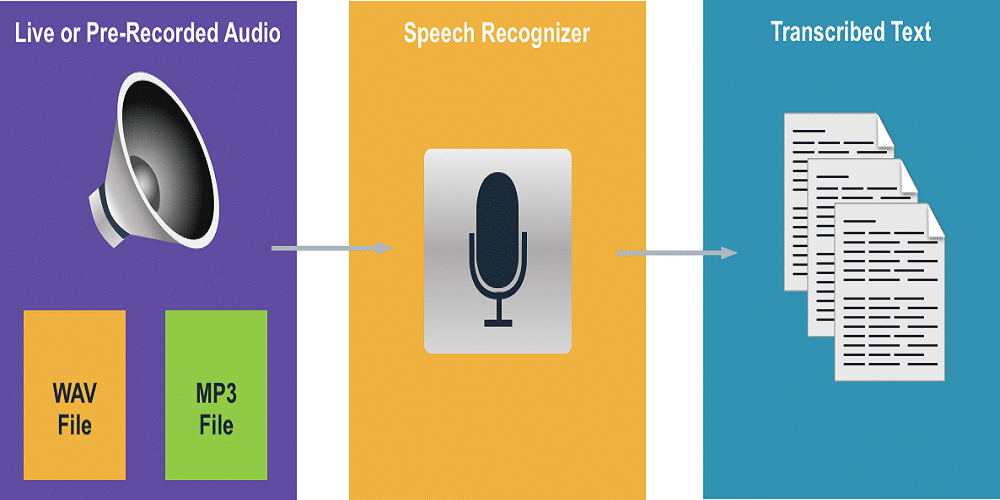
Step 1. The first step requires a setup in the computer sound. To do this, right-click the “sound” icon in the right corner of the screen and select “Recording Devices”;
Step 2. Next, right-click on the blank space and select “Show Disabled Devices”. When the item “Stereo Mix” appears, click again with the right button and then “Enable”;
Step 3. With the “Stereo Mix” turned on, right-click again and choose the “Make Default” item.
Confirm with “Ok”. So the computer will recognize the internal audio of the PC and not the one picked up in the microphone.
So no one needs to listen to your audios while transcribing to text. It is very simple to activate this function;
Step 4. Next, go to the Google speech recognition website
Change the language you want. Click the record button at the top right of the screen (with microphone) and select “Allow” in the browser to release the access;
Step 5. The voice reading will start on the website. Now all you have to do is place your voice message in audio to play a player on your computer.
Step 6. The Google Speech site will recognize every word of the audio speech and transcribe it to text. You will see this process in real time with the terms displayed in the text box. At the end, you can use the button to copy the text or send an email.

Jimmy is a dedicated and experienced author of this tech blog. He wants to be helpful and offer great content to his readers, but he also needs to make sure that the site is profitable so it can continue running. If you have any questions or concerns about our work please don’t hesitate to contact us!