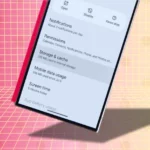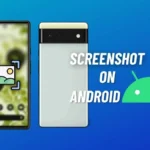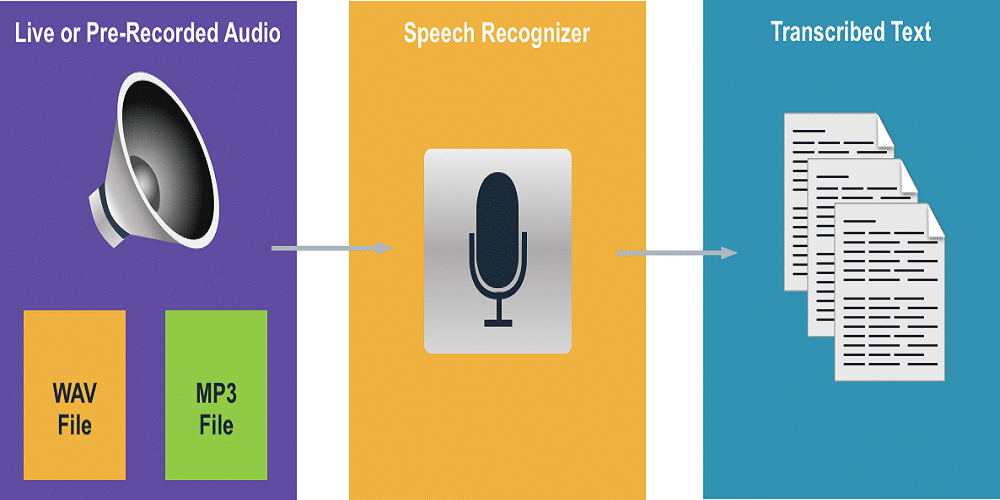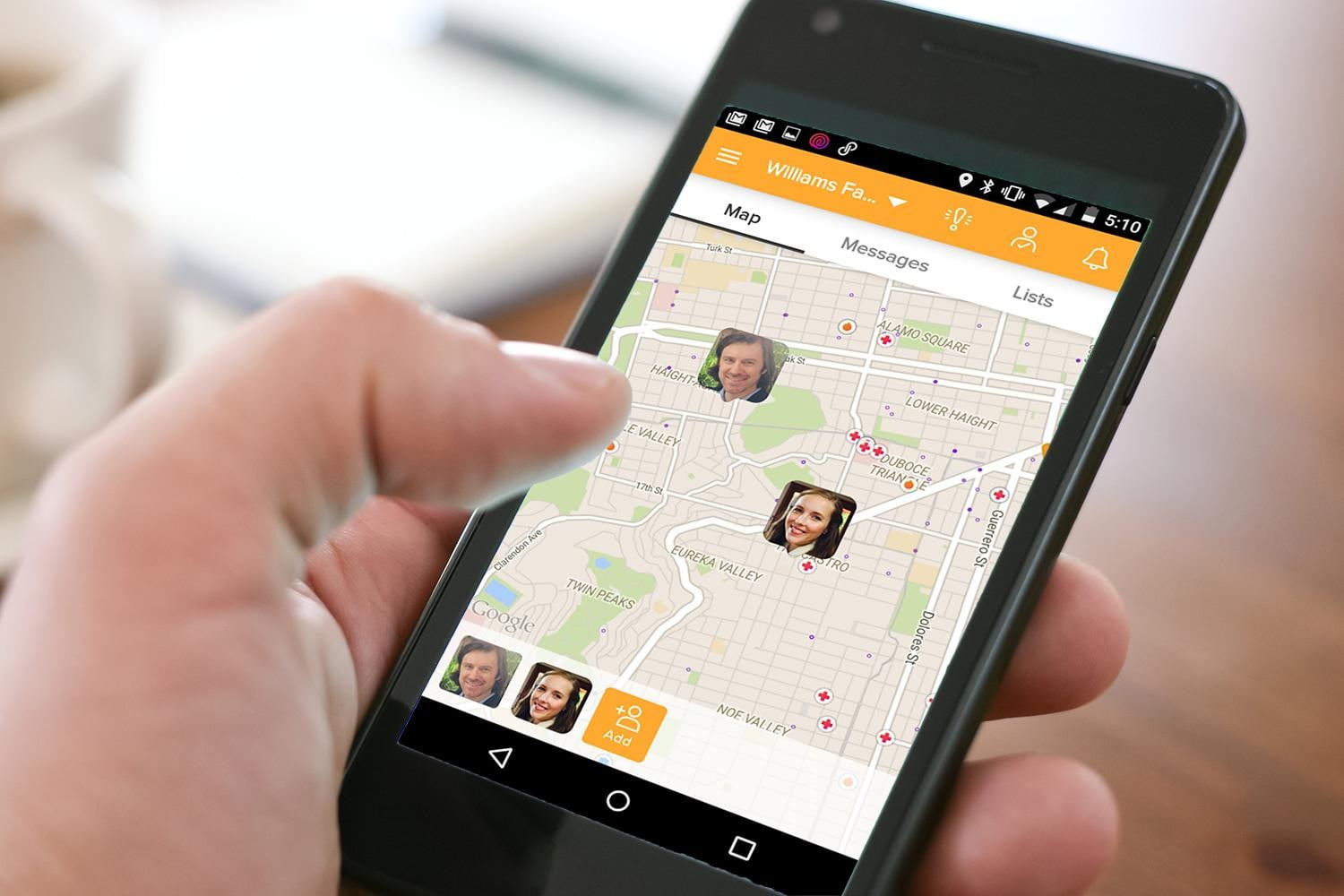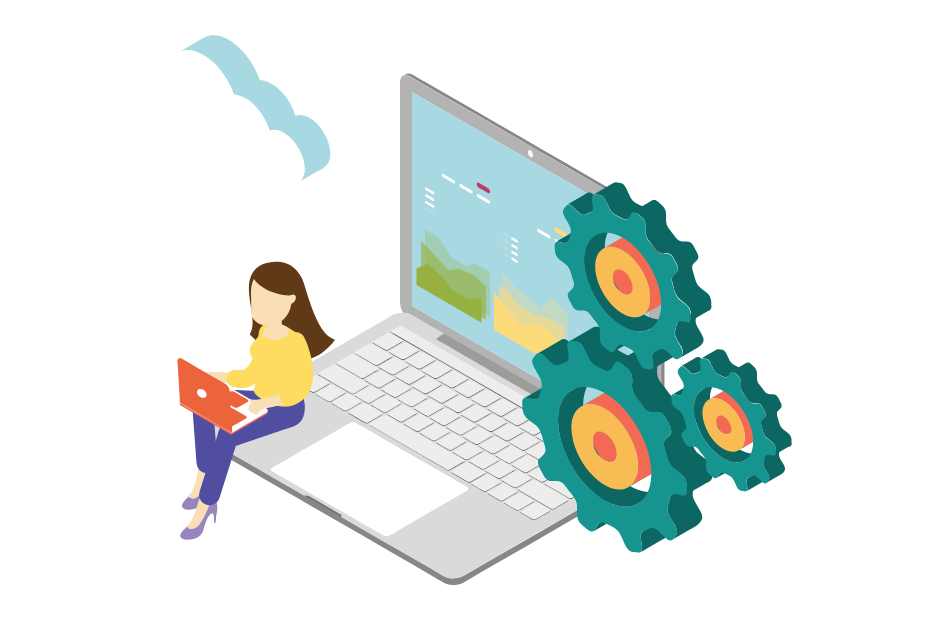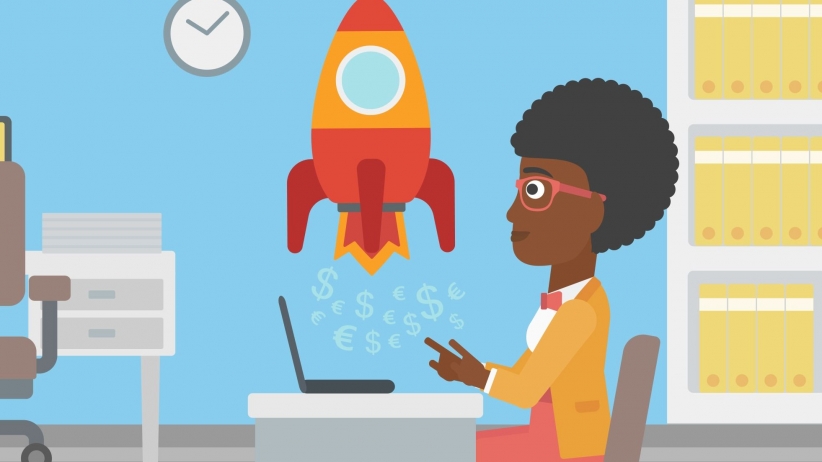Many computer users were trying to get some ideas to completely get rid of Alexa Toolbar, a self-invited guest that often gets installed onto your computer without asking your permission or ignoring your obstruction. For example, if you installed certain software and unchecked all the options it gave you (such as adding Alexa toolbar to your browser), however, the toolbar didn’t listen and decided to install and make an unknown search engine your default one anyway. If you uninstalled the toolbar, the unknown site was still your default search engine, which can be very disturbing and bothersome.
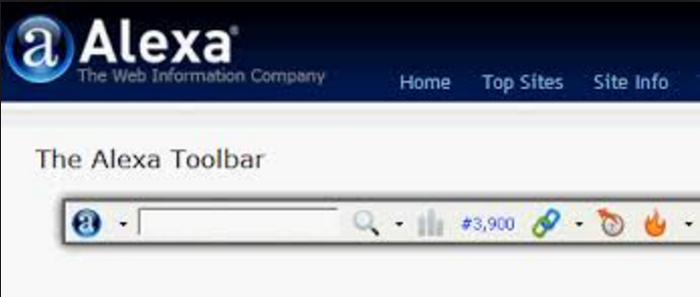
Commonly, Alexa Toolbar is known as a legitimate browser extension that offers legal services. It ranks sites based primarily on tracking a sample set of internet traffic-users of its toolbar for the Internet Explorer, Firefox and Google Chrome web browsers. The Alexa Toolbar includes a popup blocker, a search box, links to Amazon.com and the Alexa homepage, and the Alexa ranking of the site that the user is visiting. It also allows the user to rate the site and view links to external, relevant sites.
However, due to the adware capabilities of Alexa Toolbar, you will encounter a series of problems such as: browser homepage is changed; search engine queries are redirected to advertisement pages; new browser windows with pop-up ads open. As a result, you will have difficulty using your internet browsers correctly and smoothly. Besides, this troublesome toolbar is also noted as alexa spyware which may record your personal information like browsing habits, cookies, online banking details and other sensitive data. What’s worse, it may download additional malware to damage the infected system to a larger degree. You should remove Alexa Toolbar to avoid all the dangers and bring your computer back to normal.
Removal of Alexa Toolbar for Mozilla:
- Open Firefox and go to the “Tools” drop-down menu
- Select “Add-ons”
- Select “Extensions”
- Click the “Remove” or “Disable” button
- Restart your browser to complete the uninstall
Once you open Firefox again, the Alexa Toolbar extension should be removed.
Here are more information at
http://blog.teesupport.com/alexa-toolbar-removal-guide-how-to-get-rid-of-alexa-toolbar-completely/

Jimmy is a dedicated and experienced author of this tech blog. He wants to be helpful and offer great content to his readers, but he also needs to make sure that the site is profitable so it can continue running. If you have any questions or concerns about our work please don’t hesitate to contact us!