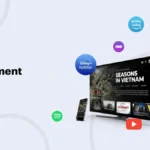The Samsung Galaxy Note 10.1, while once a flagship device, is no longer supported with official updates. However, with the installation of a custom ROM like LineageOS 18.1, users can breathe new life into their device, benefiting from the latest Android 11 features. Upgrading to Android 11 improves your device’s performance, offers enhanced security, and introduces new functionalities, making it a highly recommended choice for users seeking to extend their device’s usability.
Before beginning the upgrade process, it’s important to make sure that your Samsung Galaxy Note 10.1 is prepared for the installation of a custom ROM like LineageOS 18.1. Proper preparation ensures that you can complete the process successfully without any setbacks. Firstly, your device should meet certain hardware requirements. Make sure there is enough storage space—at least 4 GB of free space—and confirm that your device is compatible with the custom ROM. The model variants GT-N8000, GT-N8010, and GT-N8020 of the Samsung Galaxy Note 10.1 are compatible with LineageOS 18.1, which is built for Android 11.
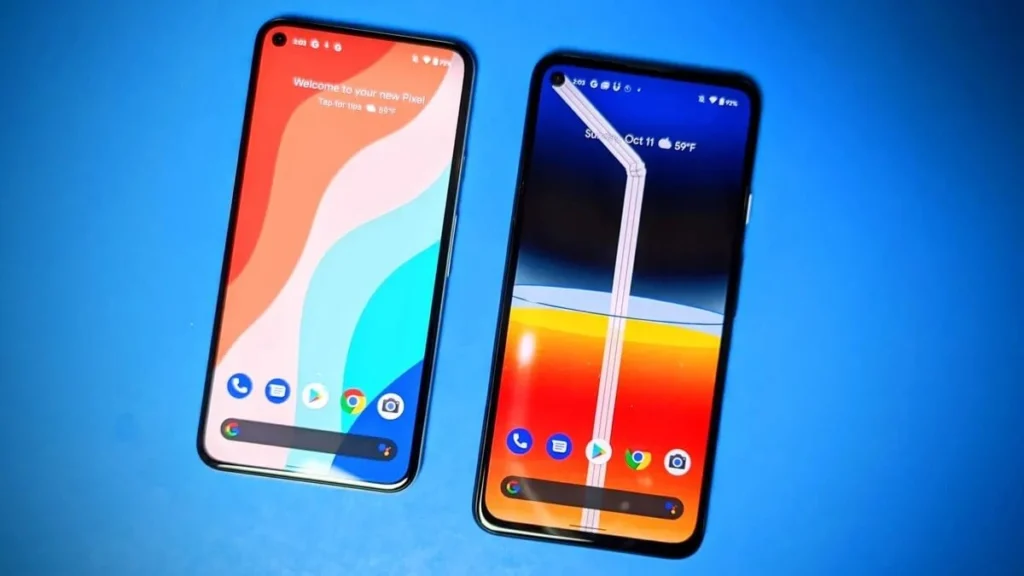
Next, software prerequisites need to be addressed. Rooting your device is necessary to gain administrative control, allowing you to install the custom recovery required to flash the ROM. TWRP (Team Win Recovery Project) is the most commonly used custom recovery for flashing LineageOS on the Samsung Galaxy Note 10.1. It’s also crucial to back up your data before proceeding to avoid any loss during the flashing process, as it will wipe the device’s internal memory. Always ensure that you have a solid backup strategy, such as using cloud storage or external drives for important files and settings.
It’s also important to understand that installing a custom ROM carries inherent risks. While the process can greatly enhance your device’s functionality, it also voids your warranty. If the installation is not executed correctly, it can lead to a bricked device. Always proceed with caution, and if you’re unsure, consult with forums or seek expert help.
The process of installing Android 11 on your Samsung Galaxy Note 10.1 using LineageOS 18.1 begins with unlocking the bootloader, followed by installing TWRP recovery, and finally flashing the ROM. Each step must be executed carefully to ensure a successful installation.
The first step is unlocking the bootloader of your Samsung Galaxy Note 10.1. Unlocking the bootloader is necessary to install custom software, including TWRP. You can unlock the bootloader through the Developer Options in your device’s settings. To access these options, go to Settings > About Device and tap the Build Number multiple times until Developer Options are unlocked. Once this is done, enable OEM Unlocking and USB Debugging within the Developer Options.
After unlocking the bootloader, the next step is installing TWRP Recovery. TWRP allows you to perform advanced recovery functions like installing ROMs. Download the TWRP image file for your device model (GT-N8000, GT-N8010, or GT-N8020) and install it via the fastboot tool on your computer. Boot your Samsung Galaxy Note 10.1 into fastboot mode and execute the command to flash the recovery image. Once TWRP is installed, boot your device into recovery mode by pressing the volume up button during startup.
With TWRP in place, you can proceed to flash the LineageOS 18.1 ROM. First, download the ROM file for Android 11 and the GApps (Google Apps) package if you want to use Google services like Play Store, Gmail, etc. In TWRP, select Install, choose the LineageOS ROM zip file, and swipe to confirm the flash. After flashing LineageOS, repeat the process for the GApps package if desired. Once the installation is complete, reboot your device. The first boot may take a few minutes, so be patient.
Once you’ve successfully installed Android 11 on your Samsung Galaxy Note 10.1, you can expect a noticeable improvement in performance, stability, and user experience. LineageOS 18.1 is known for its speed and smooth multitasking capabilities, which bring a fresh, modern experience to your device.
Android 11 introduces several key improvements, including a more organized notification system, better privacy controls, and enhanced multitasking features like conversation bubbles. These features significantly improve the overall functionality of your Galaxy Note 10.1, making it feel like a brand-new device. The improved performance is particularly noticeable, with faster app launches, better handling of multitasking, and a more stable system overall. However, as with any custom ROM, there may be some minor issues, particularly with hardware functionality like Bluetooth or Wi-Fi. Some users report problems with connectivity, which can usually be resolved through community fixes or updates from LineageOS.
Occasionally, users may encounter challenges after installing a custom ROM. If you experience a boot loop or the device is stuck on the startup screen, the issue can usually be resolved by wiping the cache and Dalvik cache through TWRP and then reflashing the ROM. If the device continues to boot loop, it’s recommended to restore a backup if you have one or consider performing a clean reinstallation of the ROM.
In case of issues with hardware such as Wi-Fi, Bluetooth, or audio, searching through forums or other community discussions can be helpful for finding solutions or patches. Often, these problems are resolved in newer builds of the ROM, so it’s worth checking for updates regularly. If problems persist and you prefer the stock experience, you can easily revert to the stock firmware using tools available for Samsung devices.
If you’re considering alternatives to LineageOS for your Samsung Galaxy Note 10.1, there are several other custom ROMs that might suit your needs. Pixel Experience offers a near-stock Android experience with features designed to mimic Google’s Pixel devices, while Resurrection Remix provides extensive customization options. Each ROM has its own advantages, so the choice depends on your personal preferences for features, performance, and stability.
When choosing a custom ROM, consider what you value most—whether it’s a clean Android experience, additional customization options, or long-term updates and support. LineageOS 18.1 remains the top choice for most users due to its stability and regular updates, but other ROMs like Resurrection Remix and Pixel Experience can offer more extensive features and customizability.
Upgrading your Samsung Galaxy Note 10.1 to Android 11 using LineageOS 18.1 can breathe new life into the device. With Android 11’s modern features and LineageOS‘s stability, your tablet can run like a newer model, offering enhanced security, better performance, and additional functionalities. While the installation process requires some technical know-how, the benefits of a refreshed device are well worth the effort. If you’re comfortable with the process and take the necessary precautions, upgrading your device can extend its useful life for several more years.
FAQs
Can I install Android 11 on my Samsung Galaxy Note 10.1?
Yes, you can install Android 11 on your Samsung Galaxy Note 10.1 by flashing a custom ROM like LineageOS 18.1. This ROM brings the latest Android features, including enhanced performance and security.
What should I do if my Samsung Note 10.1 is stuck in a boot loop after installing Android 11?
If your Samsung Note 10.1 is stuck in a boot loop after flashing LineageOS 18.1, try wiping the cache and Dalvik cache through TWRP and reinstall the ROM. If it persists, you may need to restore a backup or reinstall the ROM cleanly.

I’m Kelly Hood! I blog about tech, how to use it, and what you should know. I love spending time with my family and sharing stories of the day with them.